As suggested by HomerJAU, I use the amazing Aeon Nox Silvo skin (currently with Leia 18.3). Now, I have been messing around in settings but I can’t seem to fix images on the spinning CD. I don’t use a computer to manage Kodi, I do it all on my Nvidia Shield, so not sure how to manually add xml-docs if that what it takes to to fix this - is there a setting I have missed?
You are using an out of date browser. It may not display this or other websites correctly.
You should upgrade or use an alternative browser.
You should upgrade or use an alternative browser.
Media Players 102: Kodi for Multichannel Music Playback (features and hardware)
- Thread starter HomerJAU
- Start date

Help Support QuadraphonicQuad:
This site may earn a commission from merchant affiliate
links, including eBay, Amazon, and others.
I didn't even know there was an option to do that. Are you saying it will put images on the spinning CD when in play mode? Mine just has a CD-R looking thing. I think there is an option to make it an LP thoughAs suggested by HomerJAU, I use the amazing Aeon Nox Silvo skin (currently with Leia 18.3). Now, I have been messing around in settings but I can’t seem to fix images on the spinning CD. I don’t use a computer to manage Kodi, I do it all on my Nvidia Shield, so not sure how to manually add xml-docs if that what it takes to to fix this - is there a setting I have missed?
MrSmithers
1K Club - QQ Shooting Star
I didn't even know there was an option to do that. Are you saying it will put images on the spinning CD when in play mode? Mine just has a CD-R looking thing. I think there is an option to make it an LP though
Yeah it’s really cool, but is a bit tricky to set up... You can choose whatever image you want to use, you just have to name the file as either discart.jpg/png or cdart.jpg/png
It should look a bit like this...

MrSmithers
1K Club - QQ Shooting Star
I can’t remember exactly how I got it all to work. You need a separate folder titled ‘Artist Infomation’ that has things like the clearlogo pic and thumb pic... But I think the album art and the discart pics have to be located along with the media files...
This thread might be helpful...
https://kodi.wiki/view/Advancedsettings.xml#cddbaddress
This thread might be helpful...
https://kodi.wiki/view/Advancedsettings.xml#cddbaddress
Last edited:
MrSmithers
1K Club - QQ Shooting Star
To get the album art/cdart to stay on permanently you need to press the letter ‘i’ (information) on a keyboard. If you have a minix remote it’s on the reverse! It took me a while to figure that out as I think by default it disappears after 10 seconds...
OK yes. I misunderstood. My setup does that. I thought he meant the CD itself had an image . as in ... "I can’t seem to fix images on the spinning CD".Yeah it’s really cool, but is a bit tricky to set up... You can choose whatever image you want to use, you just have to name the file as either discart.jpg/png or cdart.jpg/png
It should look a bit like this...
View attachment 42387
I embed the album art in the tags and Kodi grabs whatever art is attached to the currently playing title.
Just to confirm:
This requires the Artist SlideShow add-on installed and it’s not supported by all skins. Aeon Nox:Silvo does.
In Kodi 18 the music devs made changes.
The spinning CD uses an image named ‘discart.png’ in the current song’s Album folder. If there is no file with that name ArtistSlideShow shows a blank CD (or LP, it’s configurable) with handwritten artist and album name. Prior to Kodi 18 the file name used was ‘cdart.png’.
Fanart.TV website has quite a few CD images. I’ve never tried to scan my own but that possible too. I’m not that anal, but I guess ideally the CD image should be exactly the disc, e,g. my 5.1 BDA not an old stereo CD release.
In Aeon Nox:Silvo there’s a few settings to get Artist SlideShows to be used each time a song starts.
With the Minix A2 Remote the ‘TAB’ key forces the SlideShow overlay on top of everything else when a track is playing.
This requires the Artist SlideShow add-on installed and it’s not supported by all skins. Aeon Nox:Silvo does.
In Kodi 18 the music devs made changes.
The spinning CD uses an image named ‘discart.png’ in the current song’s Album folder. If there is no file with that name ArtistSlideShow shows a blank CD (or LP, it’s configurable) with handwritten artist and album name. Prior to Kodi 18 the file name used was ‘cdart.png’.
Fanart.TV website has quite a few CD images. I’ve never tried to scan my own but that possible too. I’m not that anal, but I guess ideally the CD image should be exactly the disc, e,g. my 5.1 BDA not an old stereo CD release.
In Aeon Nox:Silvo there’s a few settings to get Artist SlideShows to be used each time a song starts.
With the Minix A2 Remote the ‘TAB’ key forces the SlideShow overlay on top of everything else when a track is playing.
One more thing: In Kodi 18 you may need to add a setting to the AdvancedSettings.xml file. I’ll check latter today after I’ve woken up... I need a coffee...
Thanks a lot - so just to be clear, it’s not possible to have an automatic serach for covers/tray images via an add-on, what you need is to have the image in your song folder? Like ”folder.jpg” displays the front covers, the same goes for ”cdart.png” when it comes to tray image?
I do actually scan a lot of images, including disc trays (I used to be pretty active on discogs) so I suppose I could just try this out right away.
No rush, have two coffee
I do actually scan a lot of images, including disc trays (I used to be pretty active on discogs) so I suppose I could just try this out right away.
No rush, have two coffee
Finishing my first now.
Kodi’s Universal Artist Scraper can auto download these additional images if Extra Artwork is enabled.
There’s an external Kodi program called MediaElch that can semi auto download the images used by Artist SlideShow and Kodi (free/donation ware).
Let me know how scanning goes. I think I have a template to create the disc (round) image somewhere.
I used to fantasise about getting the QQ community to create and share a library of quad LP and Reel label images for the conversions out there. But there’s been next to no interest in playing media off disc drives in any organised way here.
Kodi’s Universal Artist Scraper can auto download these additional images if Extra Artwork is enabled.
There’s an external Kodi program called MediaElch that can semi auto download the images used by Artist SlideShow and Kodi (free/donation ware).
Let me know how scanning goes. I think I have a template to create the disc (round) image somewhere.
I used to fantasise about getting the QQ community to create and share a library of quad LP and Reel label images for the conversions out there. But there’s been next to no interest in playing media off disc drives in any organised way here.
Thanks a lot - so just to be clear, it’s not possible to have an automatic serach for covers/tray images via an add-on, what you need is to have the image in your song folder? Like ”folder.jpg” displays the front covers, the same goes for ”cdart.png” when it comes to tray image?
I do actually scan a lot of images, including disc trays (I used to be pretty active on discogs) so I suppose I could just try this out right away.
No rush, have two coffee
Here's a link to info on creating your own cd-art:
https://fanart.tv/type/cdart-2/
I do remember mucking around with another graphics app and I managed to create a couple from scans off QQ pages.
Here's my advancedsettings.xml file:
<arttype>discart</artype> tells Kodi to use 'discart.png' files
<advancedsettings>
<arttype>discart</artype> tells Kodi to use 'discart.png' files
<advancedsettings>
<imageres>9999</imageres>
<fanartres>9999</fanartres>
<cache>
<buffermode>1</buffermode>
<memorysize>524288000</memorysize>
<readfactor>20</readfactor>
</cache>
<videolibrary>
<recentlyaddeditems>150</recentlyaddeditems>
</videolibrary>
<musiclibrary>
<recentlyaddeditems>150</recentlyaddeditems>
<dateadded>2</dateadded>
<albumextraart>
<arttype>back</arttype>
<arttype>discart</arttype>
<arttype>spine</arttype>
</albumextraart>
</musiclibrary>
<songinfoduration>7200</songinfoduration>
</advancedsettings>
Last edited:
You can get Kodi's internal Universal Album Scrapper to get any available cdart:
In the Kodi SYSTEM menu, go to Add-Ons menu: Look for My Add-ons, Album Information and Universal Album Scrapper:
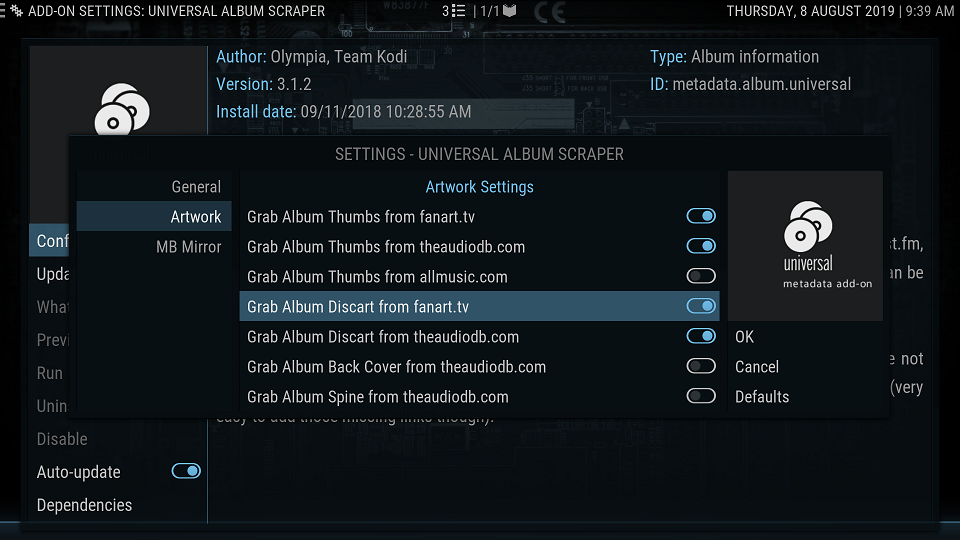
Turn on both Discart options (see above) - Fanart.TV and the AudioDb.com
In the Kodi SYSTEM menu, go to Add-Ons menu: Look for My Add-ons, Album Information and Universal Album Scrapper:
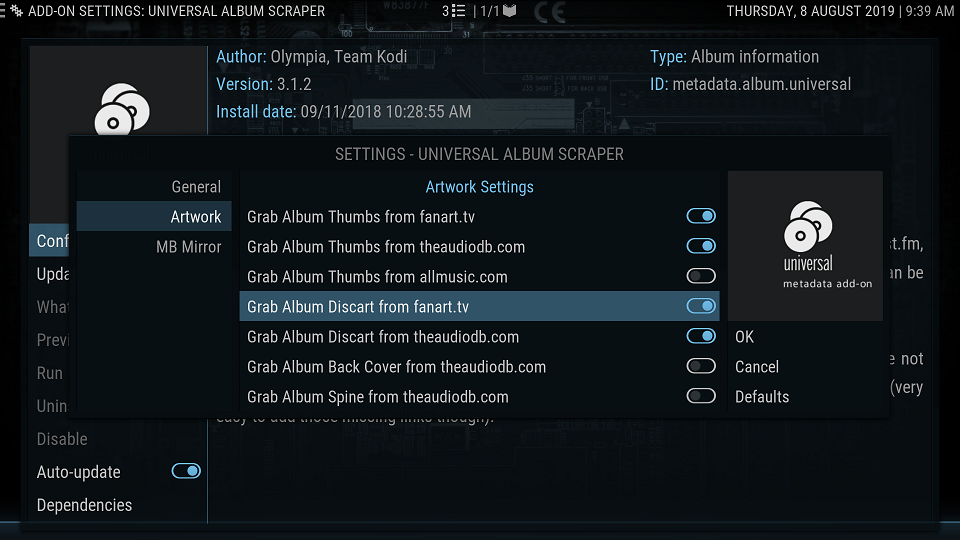
Turn on both Discart options (see above) - Fanart.TV and the AudioDb.com
I’ve not customised the UI with any code (In the past I changed a line to show number of channels, but not done that for Kodi 18).
There’s an option in Aeon Nox to show media flags and maybe coloured media flags too. I have that selected.
Having more media logos would be cool for QQers. I believe they’re selected from the underlying codec but it might be possible to read something like a tag or folder name to get another logo. I’ll raise the question on the Kodi support forum and see what’s involved.
There’s an option in Aeon Nox to show media flags and maybe coloured media flags too. I have that selected.
Having more media logos would be cool for QQers. I believe they’re selected from the underlying codec but it might be possible to read something like a tag or folder name to get another logo. I’ll raise the question on the Kodi support forum and see what’s involved.
MrSmithers
1K Club - QQ Shooting Star
In the past I changed a line to show number of channels, but not done that for Kodi 18
Ha that was my next question!
Reading this thread https://forum.kodi.tv/showthread.php?tid=341179 to fix Extended Artwork and disc art spine and I’m already stuck at step one: I need to create an advancedsettings.xml and put it in a map called userdata - however I am using kodi off my media player and have no idea how to reach it. These things are obviously easier on a PC. Anyone familiar with this?
Edit: found this https://kodiforu.com/kodi-userdata-folder/ I will mess around from there to see if I can do this.
Edit: found this https://kodiforu.com/kodi-userdata-folder/ I will mess around from there to see if I can do this.
Last edited:
If you have a PC you can access the Userdata folder by going to your Windows Explorer (not Internet Explorer, the File Explorer) and enter:
\\192.168.1.11 <enter key>
Where the numbers after \\ is your Kodi media player IP address. You can get the IP from Kodi’s System, System Info dialog.
Once you’ve entered that you will see a few folders, one being Userdata.
\\192.168.1.11 <enter key>
Where the numbers after \\ is your Kodi media player IP address. You can get the IP from Kodi’s System, System Info dialog.
Once you’ve entered that you will see a few folders, one being Userdata.
Many thanks! Will try.If you have a PC you can access the Userdata folder by going to your Windows Explorer (not Internet Explorer, the File Explorer) and enter:
\\192.168.1.11 <enter key>
Where the numbers after \\ is your Kodi media player IP address. You can get the IP from Kodi’s System, System Info dialog.
Once you’ve entered that you will see a few folders, one being Userdata.
I am such a beginner. Turned out I have been connected to my media player this way and had access to user data all the time, only I hadn’t check that I could see hidden files. Oh well, up and running, seems to be working with newly uploaded folders- thanks for all help!
Now I don’t hope I have to re upload all the previous content, I read somewhere that this only works with content being uploaded after this is enabled in advancedsettings.
Now I don’t hope I have to re upload all the previous content, I read somewhere that this only works with content being uploaded after this is enabled in advancedsettings.
Maybe it needs a library rescan?
You probably know how to do that, but just in case:
It’s a menu driven command from the Music (main menu).
Once you select Music (above), navigate left and a left slide out menu appears. At bottom there is a Scan command to reload changed or new music files from your music sources.
If you want to reload everything from scratch. In the UserData folder there is a sub folder named Databases. Inside delete databases prefixed with Music. Then reboot your media player an Scan (as above). This will recreate the Music DB and reload all tags, artwork etc
You probably know how to do that, but just in case:
It’s a menu driven command from the Music (main menu).
Once you select Music (above), navigate left and a left slide out menu appears. At bottom there is a Scan command to reload changed or new music files from your music sources.
If you want to reload everything from scratch. In the UserData folder there is a sub folder named Databases. Inside delete databases prefixed with Music. Then reboot your media player an Scan (as above). This will recreate the Music DB and reload all tags, artwork etc
Similar threads
- Replies
- 260
- Views
- 14K
- Replies
- 10
- Views
- 1K
- Replies
- 0
- Views
- 3K
- Replies
- 24
- Views
- 3K
- Replies
- 45
- Views
- 6K


