I zonked out after work last night, but it looks like you crossed over without me, correct?Ooh I was almost there....got four tracks recorded just didn't assign them.
Fantastic, thanks a lot for that heads up.
Will give it a bash tomorrow …..and hopefully we have lift off.
- Forums
- Industry Corner - Surround Music & Hardware
- Involve Audio - creators of the "Surround Master"
You are using an out of date browser. It may not display this or other websites correctly.
You should upgrade or use an alternative browser.
You should upgrade or use an alternative browser.
Recording from the Involve V2 via a Behringer UMC404HD
- Thread starter beerking
- Start date

Help Support QuadraphonicQuad:
This site may earn a commission from merchant affiliate
links, including eBay, Amazon, and others.
beerking
2K Club - QQ Super Nova
HiI zonked out after work last night, but it looks like you crossed over without me, correct?
And thankyou for your reply.
I've yet to check out the Behringer and any software to use it with.
I was hoping do this later on today but other music matters need to be sorted first!!
I am more than happy to follow anyone's help and advice.
As, clearly, I've been fumbling around, with little or no knowledge of how to get things working...
I will look at both solutions, as one may work better than the other.
The main difficulty I have, is that I expect to see the wave lines follow the various 4 channels input, on recording.
All I get each time, is a straight wave line, which I would expect, as I'm recording in mono?
Unless this is where my brain is stuck on what and how...which wouldn't surprise me!!
If you can help ,that would be great.
Cheers
Mike
HaflerSQQS
New member
Audacity does indeed support "multi-channel", but it needs to be turned "ON" in the Preferences.
It is called "Advanced Mixing Options".
Go to EDIT/Preferences [shortcut CTRL/P]
Highlight "Import /Export" and make sure "Use Advanced Mixing Options" is selected (it's not selected, by default)
When you are ready to Export your "multi-channel" recording to a single file, then File/Export/Export as WAV
Give the file a name and a destination and click save, BUT there is NOW an additional stage... the "Advanced Mixing Options"
Use the slider to have, say, "Output Channels: 6" (which is 5.1)
The channel assignments have to be corrected (or you'll get the LB and RB being fed to the LFE and Centre speakers).
On the right...
Channel 1 is Left Front
Channel 2 is Right Front
Channels 3 and 4 are LFE [sub-bass woofer] and the centre loudspeaker
Channel 5 is Left Back
Channel 6 is Right Back
So click ON the LINE between LB (in my example shown) and "Channel: 3" and the line will disappear.
Do the same for RB (in my example) and "Channel: 4"
Then click on LB and "Channel: 5"
Important, now deselect "Channel: 5" [i.e. remove the Red outline] (otherwise the LB signal will go to 2 loudspeakers)
Then click on RB and then "Channel: 6"
Click OK
A single 5.1 (ok, LFE and Centre are empty) .wav is created.
Check with MediaInfo, and it will show this single file has 6 channels.
I put it onto an SSD with a USB adaptor, and plug it into the USB socket on my 4K-Blu-Ray player which is connected to my 7.2.5 [includes "Voice of God" loudspeaker] loudspeakers setup.
Using the Blu-Ray player remote control, I select the file, and starts to play it, the display on my AVR says "Multi-channel".
The quadraphonic music now plays.
(the screenshots are from my editing computer, and not the computer connected to the UMC404HD)
It is called "Advanced Mixing Options".
Go to EDIT/Preferences [shortcut CTRL/P]
Highlight "Import /Export" and make sure "Use Advanced Mixing Options" is selected (it's not selected, by default)
When you are ready to Export your "multi-channel" recording to a single file, then File/Export/Export as WAV
Give the file a name and a destination and click save, BUT there is NOW an additional stage... the "Advanced Mixing Options"
Use the slider to have, say, "Output Channels: 6" (which is 5.1)
The channel assignments have to be corrected (or you'll get the LB and RB being fed to the LFE and Centre speakers).
On the right...
Channel 1 is Left Front
Channel 2 is Right Front
Channels 3 and 4 are LFE [sub-bass woofer] and the centre loudspeaker
Channel 5 is Left Back
Channel 6 is Right Back
So click ON the LINE between LB (in my example shown) and "Channel: 3" and the line will disappear.
Do the same for RB (in my example) and "Channel: 4"
Then click on LB and "Channel: 5"
Important, now deselect "Channel: 5" [i.e. remove the Red outline] (otherwise the LB signal will go to 2 loudspeakers)
Then click on RB and then "Channel: 6"
Click OK
A single 5.1 (ok, LFE and Centre are empty) .wav is created.
Check with MediaInfo, and it will show this single file has 6 channels.
I put it onto an SSD with a USB adaptor, and plug it into the USB socket on my 4K-Blu-Ray player which is connected to my 7.2.5 [includes "Voice of God" loudspeaker] loudspeakers setup.
Using the Blu-Ray player remote control, I select the file, and starts to play it, the display on my AVR says "Multi-channel".
The quadraphonic music now plays.
(the screenshots are from my editing computer, and not the computer connected to the UMC404HD)
Attachments
jimfisheye
2K Club - QQ Super Nova
- Joined
- Jan 8, 2010
- Messages
- 3,025
I don't use or know Windows. I've seen a couple things browsing the Reaper forum though.I have a copy of Linux Mint winging it's way to me...
I looked at Hackintosh but thought it was a step to far at the moment.
I have the evaluation copy of Reaper too, still no success in bypassing windows stubborn, sound software!!
Ta for the advice
I hope this thread will help others who were/are considering using this Audio Interface.
They have a specific workaround for Windows not connecting to an audio interface and/or seeing all the inputs and outputs. It involves selecting one of the available Windows audio drivers in the Reaper/Preferences/Audio/Device page device dropdown menu instead of the audio interface itself. Then you get a field to enter the first and last inputs that you know exist on the connected interface (even though the system can't see them).
Screenshots and comments around this are an all the time thing on the Reaper forum. They've got a system for working around Windows.
Worth a look. Windows and b-word comments aside, it's all fine equipment sitting there ready to get to work if you can get past the software faux pas. That's one of the Midas designed B-word products too and those are genuinely Midas preamps. Good bang for the buck.
beerking
2K Club - QQ Super Nova
A huge thanks for everyone's replies. 

I hope that I will be up and running before too long.
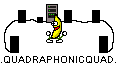
I hope that I will be up and running before too long.
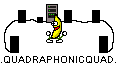
Gasp! I have Win 7 with a Delta 1010 (not LT) & i have feared something like that happening if I upgraded Windows. Thanks I will look extra close at drivers, etc before I do that. Or I might become a Windows 7 for life guy.If I recall this correctly, the reason that audacity does not support multichannels with Windows 10 was actually a licensing issue for a plug-in or extension that was in the public domain in Windows 7. At least this was true for the Delta 1010LT interface that no longer supported multiple channels simultaneously once I upgraded to Windows 10.
jimfisheye
2K Club - QQ Super Nova
- Joined
- Jan 8, 2010
- Messages
- 3,025
You can always keep your older OS installs FYI. Make a partition and keep a live install you can boot into when you please if you have some tools in that old system that are still useful. I still keep my old 10.6.8 install for example. Then a partition for 10.13.6 which is currently my day to day OS. Then one more for whatever the new OS build currently is just to keep up. (10.15 at present)
Having to retire functional hardware because of a software change is absolutely never acceptable. You make the rules for your computer! Not the other way around.
Having to retire functional hardware because of a software change is absolutely never acceptable. You make the rules for your computer! Not the other way around.
Audacity does indeed support "multi-channel", but it needs to be turned "ON" in the Preferences.
What you've done here is export a multichannel file via Audacity. I think the OP is looking to record in multichannel.
HaflerSQQS
New member
What you've done here is export a multichannel file via Audacity. I think the OP is looking to record in multichannel.
Please refer to my post #26 on Monday at 2.18pm for those details, in order to record in multichannel.
JediJoker
2K Club - QQ Super Nova
beerking
2K Club - QQ Super Nova
I'm giving this a real good go today.
I've now recorded 4 mono tracks., Using AA3
And each recording is showing a different wave input.
Each saved, track is showing as 4 separate wav inputs.
Is there a way of getting each track to merge to play in one 4ch output?
I'm checking on line but nothing obvious has come up.
I've now recorded 4 mono tracks., Using AA3
And each recording is showing a different wave input.
Each saved, track is showing as 4 separate wav inputs.
Is there a way of getting each track to merge to play in one 4ch output?
I'm checking on line but nothing obvious has come up.
Yes, I've successfully recorded 4 channels out of my Involve V1, Tate II, CD-4 demod, and Q8 deck using the Behringer unit and AA3.
Here's what you need to do:
1. Open AA3 and create 4 mono tracks (insert -> audio track or Alt-A).
View attachment 48416
My copy of AA3 seems to open with 6 tracks by default - to delete tracks, simply right click and you'll get a pop-up menu with "delete" as one of the options.
2. Save your session (File -> Save Session As). Once you start recording, AA3 will output the 4 .wavs in a folder in the location you've selected.
View attachment 48417
3. Go into "Audio Hardware Setup" (click the input box on any of the tracks, shown in the first picture), then click "Multitrack View" and select "UMC ASIO Driver". You should see 4 mono outputs, like in the picture below.
View attachment 48415
4. Assign the proper inputs to each track and arm them to record (click the "R" box in the top left corner of each track)
View attachment 48414
View attachment 48418
Once this is all set, you can simply hit space and begin recording.
Last edited:
beerking
2K Club - QQ Super Nova
beerking
2K Club - QQ Super Nova
Looks like you’re saving each session into the same folder; are you naming/saving the recording as a song title?
beerking
2K Club - QQ Super Nova
I am Pups, saving it into one folder.Looks like you’re saving each session into the same folder; are you naming/saving the recording as a song title?
It is untitled as is, as part of a sub folder that is named.
As I said, total novice to all this....trial and error will get me through.
Attachments
Last edited:
yes, try exporting the project. you have many routes to try.
beerking
2K Club - QQ Super Nova
Yes,I have been looking into how to do that.yes, try exporting the project. you have many routes to try.
I'm getting there slowly but surely.
In the home stretch now Mike... old folks boogie, boogie they will; when their mind makes a promise that their ‘puter can’t fillYes,I have been looking into how to do that.
I'm getting there slowly but surely.
 or was it da udder way ‘round
or was it da udder way ‘roundSorry
Similar threads
- Replies
- 66
- Views
- 10K
- Replies
- 24
- Views
- 3K
- Replies
- 12
- Views
- 5K
- Replies
- 23
- Views
- 6K







